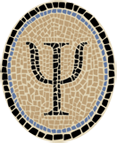Wrap an iOS Simulator App as a Mac App
This note shows how to whip up a full-fledged Mac app that just launches
an app in the iOS Simulator under Lion. It’s based on
Platypus, a free program that wraps up any script as a
Mac app. The wrapped script is essentially runsim, which runs an iOS
Simulator app. See Run iOS Simulator from the Command Line
(Improved) for the full description of runsim.
Until Apple releases the iOS Simulator as a standard part of OS X (which would open up all kinds of interesting possibilities for cross-device apps), the target audience for the generated apps is fairly small. Only an iOS developer is going to have the iOS Simulator readily available on their system. But, in fact, I often release iOS demo apps for other developers to look at, and anyway I think it’s pretty cool how easy it is to do this with Platypus.
One problem with running iOS Simulator apps automatically is that the location of the simulator isn’t the same on every system. The simulator is part of Xcode, which (under Lion) is an ordinary application that can be located anywhere you like.
To handle this, I use drag-and-drop: if you drop your Xcode.app onto
the launcher app, it remembers the location for later. When you open
the launcher app (double-click on it in the Finder), it uses the
remembered location of Xcode to find the simulator. (The iOS Simulator
app is literally located inside the Xcode app.)
So, the script to be wrapped by Platypus looks like this:
case $# in
0)
./runsim Psi ;;
*)
case "$(basename "$1" | tr '[:upper:]' '[:lower:]')" in
xcode.app) echo "$1" > runsim.xcloc ;;
esac
;;
esacWhen the wrapped script runs, it can tell whether it was a drag-and-drop
target or not by the number of arguments. If there is no argument,
nothing was dropped. The script just uses runsim to launch the
desired simulator app. (In this example, it launches Psi, a
tiny example iOS app.) If there is an argument, something was dropped.
If it’s named Xcode.app, the script remembers its location for later.
I call this script clicksim. As given here, it needs to change a
little bit depending on the iOS Simulator app you want to wrap up: you
need to specify the name of your app after runsim.
That’s really all there is to it. Platypus handles the details of
wrapping clicksim, runsim, the app executable, and any other
associated files into a Mac app.
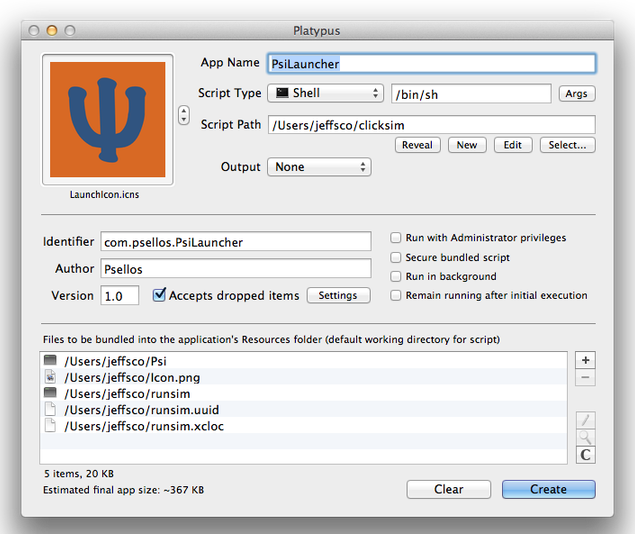
The figure above shows how to configure Platypus to wrap clicksim and
runsim. The bundled files are as follows:
Psi—the app executableIcon.png—icon for the app in the simulatorrunsim—the runsim scriptrunsim.uuid—UUID for the apprunsim.xcloc—location of Xcode
You can generate a UUID using the uuidgen utility. A good initial
value for the location of Xcode is /Applications/Xcode.app. The
runsim.xcloc file should be writable so that the script can change its
contents if necessary.
To make the drag-and-drop facility work more nicely, you can specify the files that will be accepted by the app. Click the Settings button, and you’ll see a new dialog like this:
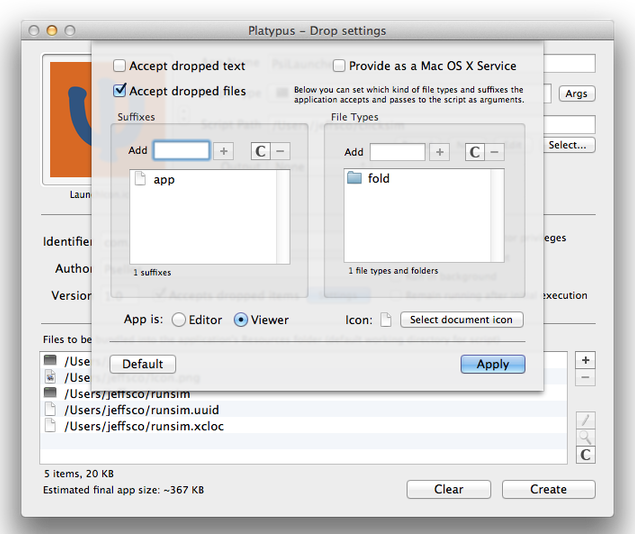
In this example, we want to accept only files ending with .app
(applications), and only folders (packages).
If you want to try this example yourself, I created an archive with all the parts you need. First, download Platypus from its home page, and install it. Then download the archive:
To try out the example from Finder:
- Double click the zipfile, then open the generated folder.
- Double click on
FillProfile.app. This initializes paths inpsilauncher.platypusfor your site. - Double click on
psilauncher.platypus. This brings up the Platypus main window, as shown above. - Click Create to create the app. Choose a convenient location for the generated app.
- Double-click on the
PsiLauncher.appgenerated in step 4. This will start Psi in the iOS Simulator. It will be on the second page of apps—swipe to the left to see it. - If Psi doesn’t show up, you may need to set the simulated iOS
version.
runsimputs apps into the iOS 5.1 simulator. Set the version number to 5.1 with the Hardware -> Version menu.
To try out the example from the command line:
$ unzip psi-platy-1.0.1.zip
$ cd psi-platy-1.0.1
$ fillprofile
$ platypus -P psilauncher.platypus PsiLauncher.app
To run PsiLauncher.app, you can double-click on it, or you can run it
from the command line:
$ open PsiLauncher.app
As above, you may need to set the simulated iOS version to 5.1 for Psi to show up.
If you have any comments, corrections, or suggestions, leave them below or email me at jeffsco@psellos.com.
Posted by: Jeffrey